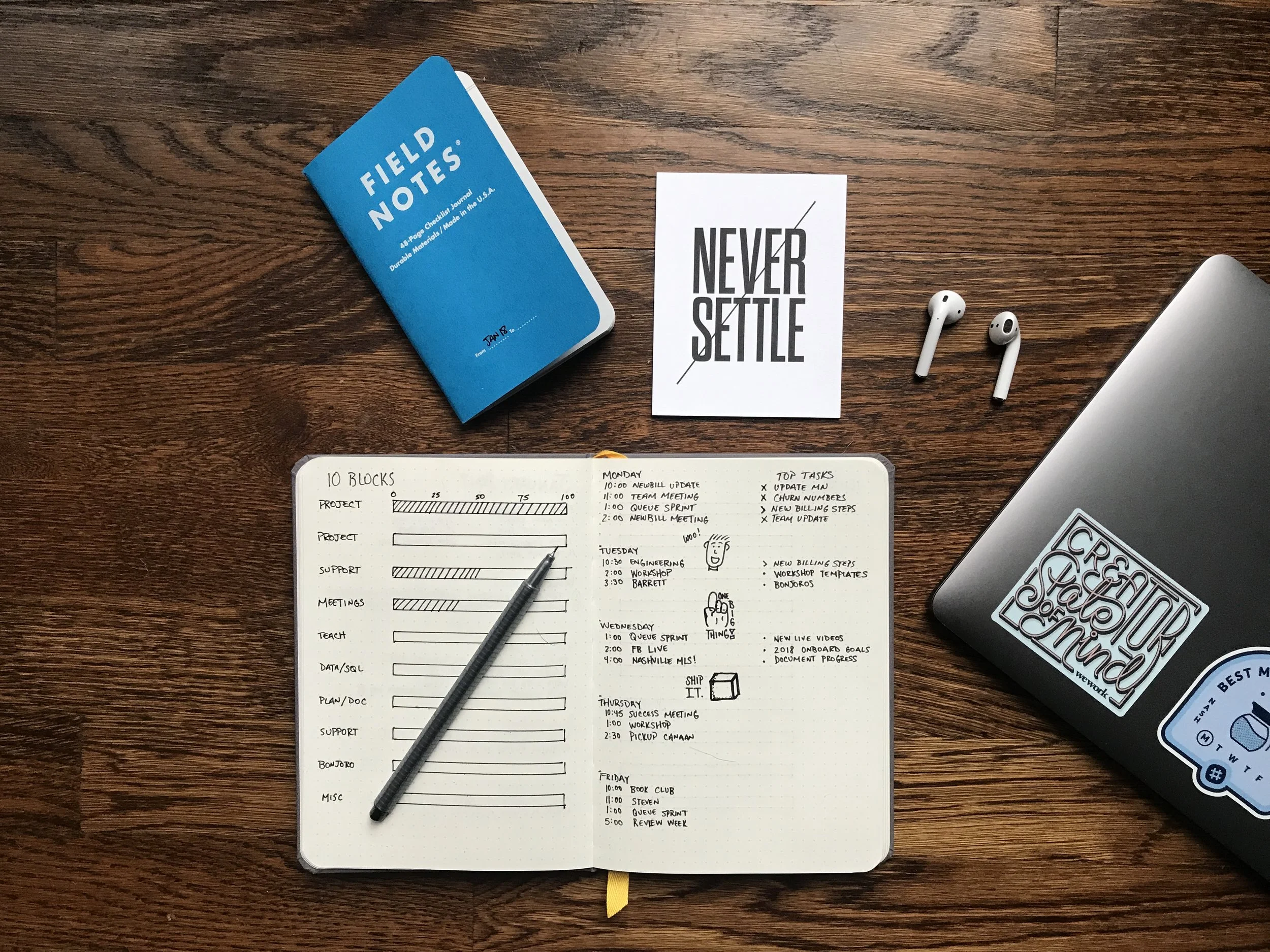As 2018 comes to a close, I’ve been thinking about big picture items like workflow and goals I want to set in the new year. This led me to consider the digital and “analog” tools I’ve been using and whether they are really working for me.
2018 turned out to be a very “analog” year. Rather than blog, I spent a lot of time using physical notebooks to work out ideas and record research. I have 9 different notebooks in active use at the moment. I think I found (and find) them appealing because they are light and portable and they allow me to achieve an extra bit of focus I can’t achieve working on my computer. Plus, editing and producing podcast episodes requires a lot of screen time so working in notebooks provides a nice break for my eyes and brain.
Staying focused proved to be a challenge for me throughout 2018. I spent a lot of time on the road, away from my routine—which was great for generating ideas, but tough as I tried to make serious progress on some larger projects like Native Multiplatform History. Within this hectic work/life schedule notebooks helped me make progress. I have lots of notes and ideas for what a Native Multiplatform History could look and sound like, how I could execute a project, and how I might fund the work—topics for future posts.
And all of this brings me to the digital and analog tools that worked for me throughout the year.
Digital Tools
Bear: This flexible writing app allows you to craft both quick notes and longer form writing. It has a wonderful, customizable user interface and it supports markdown (so you can format blog posts or write code) and tags so you can keep track of which notes are just notes, which are blog posts, to-do lists, etc.
There are many writing and note taking apps to choose from (I feel like I’ve tried most of them) and what I really love about Bear is how flawlessly and quickly it syncs between my Mac and iOS devices. It allows me to start a note or blog post on my iPhone and finish it on my desktop whenever I want. Bear syncs within seconds. The reverse is true too. I often start working on an idea on my desktop and then continue to work on it while on my iPhone or iPad.
Google Docs and Sheets: I’ve used Google Docs and Sheets for years. I do most of my podcast work with Google Drive products. I use these products because they make my work portable and easily sharable. They also make it easy to collaborate.
Google Drive makes it really easy to share access to files with my Omohundro Institute Digital Projects Team teammates. Plus, we frequently work on the Doing History series and other special episodes via a shared Google Doc because we can all edit and comment on it. Google Drive products like Docs and Sheets facilitate collaboration and portability.
Trello: Editorial calendars and team workflows require a lot of task juggling. Trello makes this juggling easier as it allows you and your team to visualize your workflow and keep everything running on time and as smoothly as possible.
I began using Trello in 2014 or 2015. I love it because all of my projects have their own board where I keep track of all the tasks required to complete the project.
For example, my Ben Franklin’s World Production Board features lists for upcoming interviews, recorded interviews, episodes my audio engineer at Pro Podcast Solutions is working on, episodes I’m actively working on, episodes I’ve posted, listener requests, and ideas for future episodes. Each list contains cards, which usually represent an individual episode, and on each card I have my production checklist, which lists all tasks that me or one of my OI teammates must do to complete an episode. Each card also contains a due or post date for the episode and quick links to all of the text and audio files for that episode, which we store in either Google Drive or Dropbox.
Trello works really well for me and the team and I can’t imagine producing Ben Franklin’s World without it because it helps us keep all of the tasks required for each episode straight and organized. Plus, it allows us to see the status of all episodes at a glance.
Overcast: Overcast is my favorite app for listening to podcasts. It is easy to use and it allows me to organize and listen to podcasts in ways that fit my preferences.
I admit I am a podcast junkie and as such I’ve developed some interesting listening habits. For example, I like to listen to podcasts at 1.5 speed. Overcast makes it easy to increase the speed of play and does so in a way that still makes the conversation sound natural. Essentially, the app magically shortens and eliminates extraneous space and silence within episodes so you don’t waste time hearing breath sounds or long pauses. Listening at increased speeds helps me listen to more podcasts.
I also love Overcast because it allows me to easily subscribe to and organize my podcasts. I love lists and Overcast allows me to create and organize smart playlists so when I subscribe to a new podcast and set it to download to a specific playlist, new episodes for that podcast only appear on the designated smart playlist.
What does this organization look like in practice? I have a list for my favorite podcasts, my daily podcasts, podcasts I want to listen to for research purposes, history podcasts, business podcasts, tech podcasts, fiction podcasts, and podcasts produced by my favorite networks. Overcast helps me keep all of this straight. So when the mood strikes and I want to learn more about tech and media, I press play on that playlist. When I cook dinner, I switch to my daily playlist, which plays episodes from the daily podcasts I subscribe to.
If you are a podcast junkie, or aspire to become one, Overcast is the best!
Analog Tools
I mentioned at the outset of this post that I’ve been working in a lot of notebooks. Three different types of notebooks have proven very useful to me for different purposes.
Moleskine Pro Collection: This is by far my favorite notebook to work on projects and ideas. When you open the notebook, you’ll find a blank table of contents with page numbers. This allows you to note the specific topics or ideas you wrote about with the pages you wrote on so you can easily find your work when you need to. I also love the page layout. Each page has a blank entry for the date in the top right corner followed by six lines where you can state the topic or idea you’re writing about. Below those six lines you’ll find two, lined columns. The shorter column on the edge of the page allows you to annotate the ideas you have within the lines of the wider column. I love this feature because while I might cover one large topic on any given page, I can quickly break down that topic into subtopics I can easily find when I reference the page.
Moleskine includes sticky tabs and labels you can use on your pages and a pocket you can store documents in at the back of the notebook. I’m also a big fan of the included bookmark and enclosure strap.
Leuchtturm1917 A5: This is the best notebook I have found for journaling. The first three pages provide a blank table of contents where you can list special or topical entries for easy reference. Each page comes with a pre-printed number in the lower outside corner and a designated space for a date at the top of the page. I love that each notebook comes with two bookmarks so you can keep track of where you are presently writing and where you are presently reflecting/referencing. It also contains a built-in pocket in the back and an enclosure strap.
All of the above features make the Leuchtturm1917 ideally suited for journaling, but the quality of its paper should not be overlooked. I love to write with ink pens. Unlike ballpoint, fountain and rollerball pens tend to bleed through pages. The quality of the Leuchtturm pages is such that I don’t experience bleed through, which means I can easily write on the front and back of every page and still clearly read what I wrote on all sides.
Full Focus Planner: This paper planner looks like a book and yet also lays flat like a piece of paper. I’ve been using this planner since Michael Hyatt introduced it in 2017 and I’m still in awe of how organized it keeps me on a day-to-day basis.
At the start of the planner you’ll find space to plan your annual and quarterly goals as well as your morning and evening routines. Admittedly, I don’t make use of these pages as well or as often as I could or, perhaps, should. What I really like about this planner is the layout of its daily pages. Using the principles of Getting Things Done, it provides space for you to list your “Big 3” tasks for the day as well as other tasks you want and need to get done. A page for notes sits opposite this planning page.
At the start of each week, the planner provides you with space for a weekly reflection. These pages help you see and think about what you need/want to accomplish, what went well during the previous week and how you might improve on it in the coming week, and on what didn’t go so well in the previous week and how you might fix it for this current week.
A digital calendar app called Fantastical 2 organizes and syncs my detailed calendar of appointments across my Mac and iOS devices, but the Full Focus Planner helps me focus on what I need to do each week and on each day. I find writing down individual appointments from my digital calendar into my planner and then breaking down projects into individual tasks I can do in a day helps me focus, while physically checking off my completed tasks keeps me motivated. This planner really works for me.
Well there’s my list of the digital and analog tools that really worked for me and my workflow in 2018. I hope they continue to work in 2019 and I hope you find something in this list that might work for you too. Speaking of which, what apps and tools have been working for you?